Use Scheduling applications: Difference between revisions
No edit summary |
|||
| Line 41: | Line 41: | ||
#Go to the [https://cursusplanner.uu.nl CoursePlanner] | #Go to the [https://cursusplanner.uu.nl CoursePlanner] | ||
#Choose "My planning" | #Choose "My planning" | ||
#Choose "Upload VakkenVuller" <br>[[File: | #Choose "Upload VakkenVuller" <br>[[File:Courseplanner upload.png]] | ||
#Paste the text in here and choose "Upload" | #Paste the text in here and choose "Upload" | ||
#Voilá: your courses are now entered in the CoursePlanner. | #Voilá: your courses are now entered in the CoursePlanner. | ||
Revision as of 10:26, 4 September 2023
With these applications you can compile your schedule for the Bachelors Biology and Biomedical Sciences (or Master at Veterinary Sciences, still under development).
Target group
The application is intended for students when they have to make choices: halfway through or at the end of year 1. The data of the courses are current; it may be that some courses were previously given in a different time slot, or not at all. As a result, it is (sometimes) impossible to make a schedule that is correct for previous years.
The application is quite strict. For some courses, it is possible to deviate from the compulsory prior knowledge in consultation with the course coordinator. However, this is impossible to include in the application.
There are also only 3 years to plan all courses. If you are forced to plan the study in more years, a schedule cannot be made with this application.
Default Fill
The compulsory courses are already filled in in the timetable. It is only possible in special cases to enter these in a different place or to remove them from your schedule.
VakkenVuller (Biology)
There are several ways to schedule courses:
- In the window "Cursussen" you can click on a course that can be placed. You can recognize this by a blue text. After clicking, an icon for the course appears in the second window from the top on the left (sometimes you have to scroll). You can drag this icon to a box in the schedule that is gray.
- Double-click on an already placed course. This will then be removed from your schedule and will be placed on the second window on the left again. You can now place it again in the schedule (or not).
- Click on an icon for a study path in the window at the top left. This is followed by information about core courses and recommended courses, and even more information about the study path. You can then click on a course in the list of core courses or recommended courses to place it in the same way.
- Double click on an empty time slot. You will now get a list of courses that you can place in this slot. You can then click on one of these and place it on the slot.
Placed courses can no longer be selected from the course list. Courses that are not mandatory can be removed from your timetable by clicking on the trash can symbol on the icon.
You can export your timetable by clicking on "Export rooster" at the very bottom of your schedule. Your schedule is copied to the clipboard. You can import these into the CoursePlanner (see below).
BMWPlanner (Biomedical Sciences)
There are several ways to schedule courses:
- Double-click a course in the list of courses. The icon for the course appears at the bottom left, and you can drag it to the right place. Possible places are already indicated.
- Double-click on an already placed course. If this course is not required, you can then move it or remove it by dragging it to the trash can that appears at the bottom left of the screen.
- Click on a study path icon and the information about core courses and recommended courses will appear. You can then:
- Double-click a course in the list of core courses or recommended courses of the selected path of study. You can also (re)place them in your schedule.
- Click on the button "fill in core subjects". With these buttons your timetable is filled with the core courses. The rest of your roster will be emptied.
- Click on the button "fill in ideal schedule". These buttons fill your timetable with core courses and recommended courses as much as possible, and leave the rest empty
- Click on the "Combine" button (if present). After this, a list appears with abbreviations of study paths with which the chosen study path can be well combined. If you choose a study path here, your schedule will be filled as optimally as possible with core courses for both study paths.
- Double click on an empty time slot. You will now get a list of courses that you can place in this place. You can then click on this in the list of courses and place it on the time slot.
Placed courses get an x before the name.
If all core subjects of a study path have been placed, a dot will appear after the abbreviation.
You can export your schedule by clicking on "Export rooster" at the bottom right. Select the text and copy it to the clipboard. You can import this into the CoursePlanner (see below).
Import into the CoursePlanner
The copied timetable can be entered directly into the course planner:
- Go to the CoursePlanner
- Choose "My planning"
- Choose "Upload VakkenVuller"
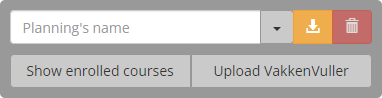
- Paste the text in here and choose "Upload"
- Voilá: your courses are now entered in the CoursePlanner.
Disclaimer
All available information has been processed as accurately as possible. Nevertheless, there may be an error in the information, or in the application, which means that an impossible schedule can still be compiled.
- Let us know as soon as possible via cpio@uu.nl.
- Information may be out of date. You cannot derive any rights from these applications: you have your own responsibility to fill your schedule properly; the application is only a help.